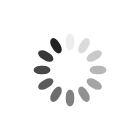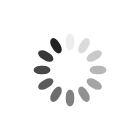4. Autofocus Light Switch Sensor: Cleaning/Replacing
What is the Autofocus Light Switch Sensor?The autofocus light switch sensor is the black part on top of the autofocus sensor assembly on the laser cutter head as shown below.

The TechSoft part code for this item is TMS-LGTA-SWTCH1 - please contact us for pricing if required. This part is a consumable item and is not covered under the machine warranty.
How Does the Sensor Normally Work?When the laser cutter is turned on, there should be a red light on this sensor. When this red light is on, it means the sensor has power, but is not detecting anything.

During the autofocus routine, the autofocus pin will raise, and trigger the sensor. The red light will temporarily turn off when the sensor is triggered. Once the autofocus pin drops, the red light will return.
When to Clean/Replace the Autofocus Light Switch Sensor?If the autofocus routine fails, it could mean that the sensor has failed and needs cleaning/replacing.
The sensor needs to be cleaned/replaced if either of the following occurs:
- If the laser cutter is turned on and the red light is not shining.
To test: Look to see if the red light is on. If it is on, it is working correctly.

- If the autofocus pin is pushed upwards, the red light does not turn off.
To test: If you put your finger underneath the pin and lift it up. Check if the red light turns off. If it turns off, it is working correctly.

Instructions to Clean the Autofocus PinTools required:
- A 2mm hex tool/allen key.
- A cloth.
- Either a lens cleaning wipe; or a cotton bud and isopropyl alcohol.
Instructions:
- Follow the instructions in this link to remove the autofocus pin, once the pin is removed return to this step.
- When the pin is removed, move the small red top part out of the way.
- Get a lens cleaning wipe (or a cotton bud and isopropyl alcohol), and clean the inside of the sensor.

- Follow the instructions in this link to reattach the autofocus pin, once the pin is reattached return to this step.
- Check that when the laser cutter is turned on the red light is shining.

Also check that when the autofocus pin is pushed upwards the red light turns off.

If the sensor is not working, you will need to replace the sensor.
Instructions to Replace the Autofocus Light Switch SensorTools required:
- A 2.5mm hex tool/allen key.
- A cloth.
- Cable ties
- A cutting tool (to cut cable ties).
Instructions:
- Move the laser head to roughly the center of the bed.
- Lower the bed so that it is approximately 5cm below the bottom of the nozzle.
- Turn the laser cutter off.
- Place a cloth underneath the laser head to catch any parts that may fall off during the next instructions.

- Using the 2.5mm hex tool/allen key, remove the screws as shown below. Be careful as each screw has two washers, one either side of the sensor. So there are 4 washers in total - don't loose the washers.

- Cut away any existing cable ties holding the sensor's cable in place. Be careful not to cut any cables!

- Behind the laser head assembly, disconnect the cable as shown below.

- Feed the cable through the hole at the back. This hole is quite small. The end of the cable can fit through if you push the other pipe to the side, and turn the connector vertically upwards, and gentle push it through.

You can now discard the old Autofocus Light Switch Sensor.
- Get your new Autofocus Light Switch Sensor.

If you have been given a pack with two cables as shown below, only one is required and the other can be discarded.

- You must now re-feed the cable through the hole at the back. This hole is quite small and this is a bit fiddly. The end of the cable can fit through if you push the other pipe to the side, and turn the connector vertically upwards, and gentle push it through. It is easier if you can get the help of someone with small fingers.

- Reattach the cable as shown below. The cable can be reattached in two ways. Make sure that you put it in with side with three golden bits facing outwards.

- Prepare the screws in the sensor with a washer either side of the sensor, and screw the sensor back in place.

- Fold the cable so that it fits on top of the bottom metal plate, and cable tie in place. Make sure to look at the images below for how to do this.





- Slowly move the head assembly to the right hand side of the bed. Check that the cables are all secured so that they are below this metal plate. If not, re-secure the cables.

- Turn the laser cutter on.
- Move the head around the edges of the bed to make sure the cable is securly in place and does not snag on anything.
- Check that when the laser cutter is turned on the red light is shining.

Also check that when the autofocus pin is pushed upwards the red light turns off.

If the sensor is still not working, you will need to contact us to arrange a service callout.
Content Date: 24/01/2024
LaserCAM GT Maintenance Instructions for Customers
LaserCAM GT Maintenance Instructions for Customers
In this section of our website you will find basic support articles for a range of TechSoft's software and machines. If you cannot find what you are looking for, please contact us on 01745 535007 or email us on sales@techsoft.co.uk